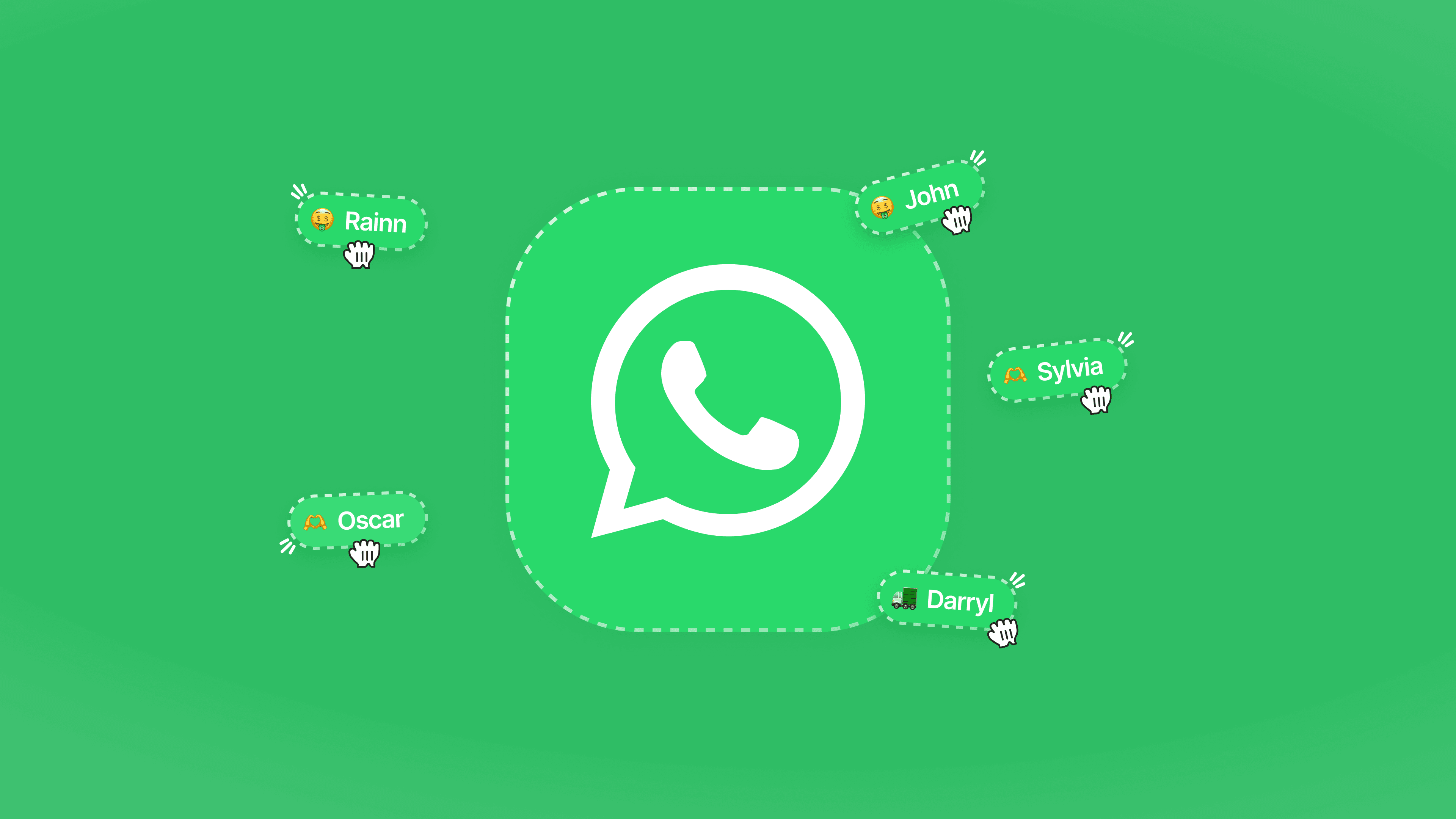7 Feb 2025
Orion Macapella
WhatsApp Business has completely changed the way businesses communicate with their customers by introducing multi-device functionality. This feature allows you to connect multiple users to a single account, enabling easy collaboration. Two primary options exist for managing WhatsApp Business with multiple users: the WhatsApp Business App and the WhatsApp Business API.
The Business App works well for small-scale operations. Local retail shops, freelancers, and startups with straightforward customer support needs can benefit from its simplicity. On the other hand, the API offers advanced tools for medium to large enterprises. It supports features like agent routing, CRM integration, and detailed analytics, making it ideal for scaling operations.
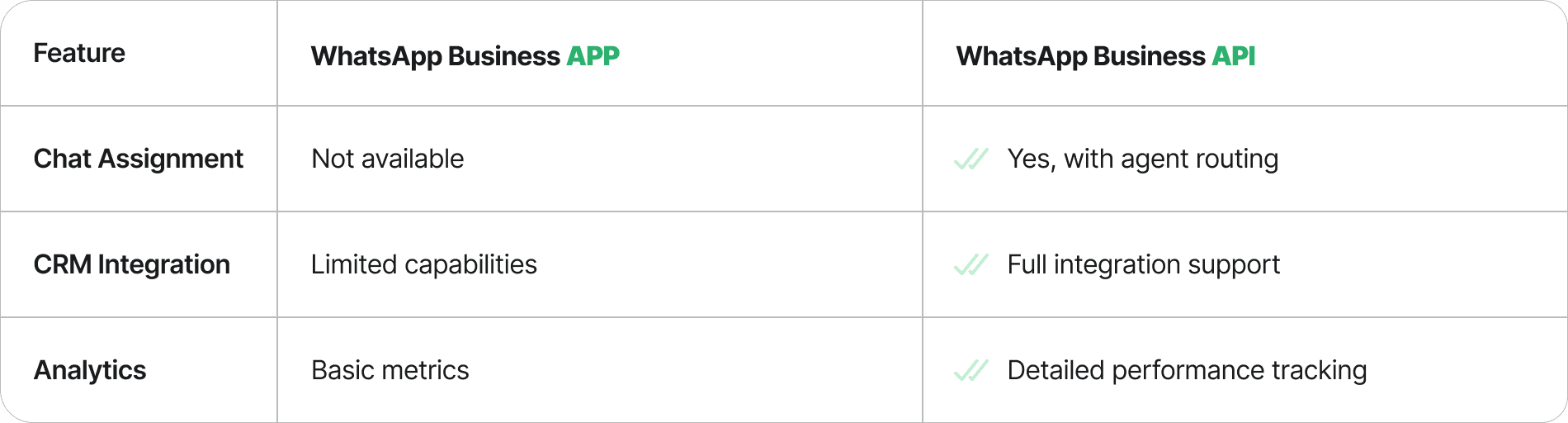
Understanding these options helps you choose the right solution for your business needs.
Setting up WhatsApp Business App for multiple users
The WhatsApp Business App offers a straightforward way to manage customer interactions. It allows you to link multiple devices, making it suitable for small businesses with limited team members. However, understanding how to set it up and its limitations is crucial for effective use.
Linking multiple devices
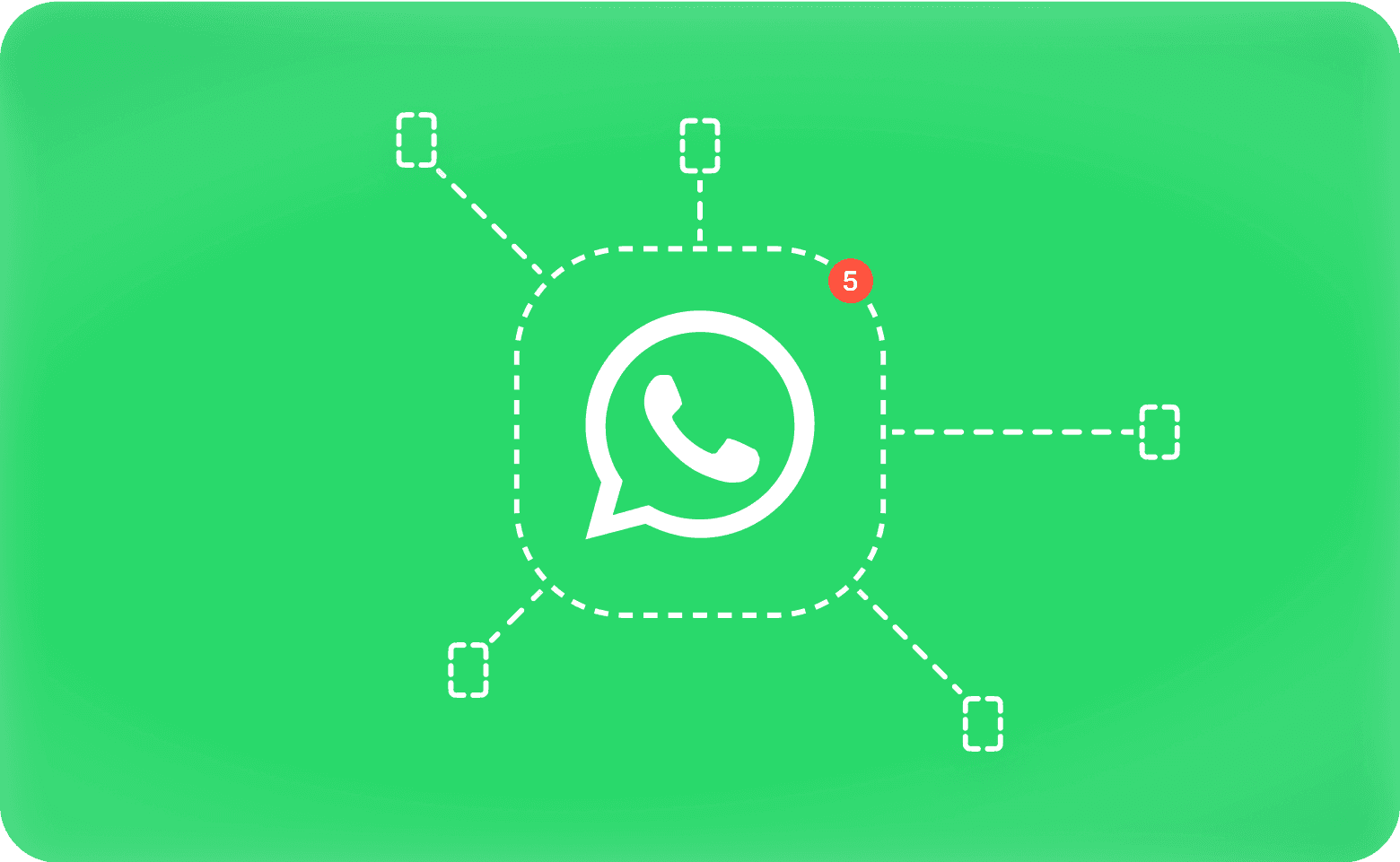
Steps to link additional devices
You can link additional devices to your WhatsApp Business account by following these steps:
Install WhatsApp Business on your primary phone and set it up.
On the secondary phone, download and open the WhatsApp Business app.
Follow the prompts until the app asks for a phone number.
Tap the three-dot menu (Android) or settings icon (iPhone) and select "Link as companion device".
A QR code will appear on the secondary phone.
On the primary phone, open WhatsApp Business and navigate to "Settings" or the three-dot menu.
Select "Linked Devices" and tap "Link a Device".
Scan the QR code displayed on the secondary phone using the primary phone.
Name the newly linked device and save the changes.
This process ensures that multiple team members can access the same account, enabling better collaboration.
Managing linked devices
Once you have linked devices, managing them becomes essential. You can view all connected devices by navigating to "Linked Devices" in the app settings. From here, you can unlink any device that is no longer in use. Regularly reviewing linked devices helps maintain security and ensures only authorised users have access.
Tip: Always name linked devices clearly to avoid confusion when managing them later.
Limitations of the WhatsApp Business App
While the WhatsApp Business App supports multiple users (customer service agents) accessing the same business account, it has several limitations that may affect its suitability for larger support teams. This means that while multiple agents can handle customer conversations through a single WhatsApp Business account, the app's restrictions become more noticeable as your customer service team grows. For small teams of agents managing customer interactions, however, the basic multi-user functionality should suffice.
Device and user restrictions
The WhatsApp Business App restricts the number of devices you can link. This limitation makes it less ideal for businesses with larger teams. Additionally, all users share the same access level, which means there are no user-specific permissions or roles. This lack of control can lead to security concerns, as every user can access all data.
Lack of advanced features like automation and team collaboration
The app lacks advanced features that are essential for efficient team collaboration. For example:
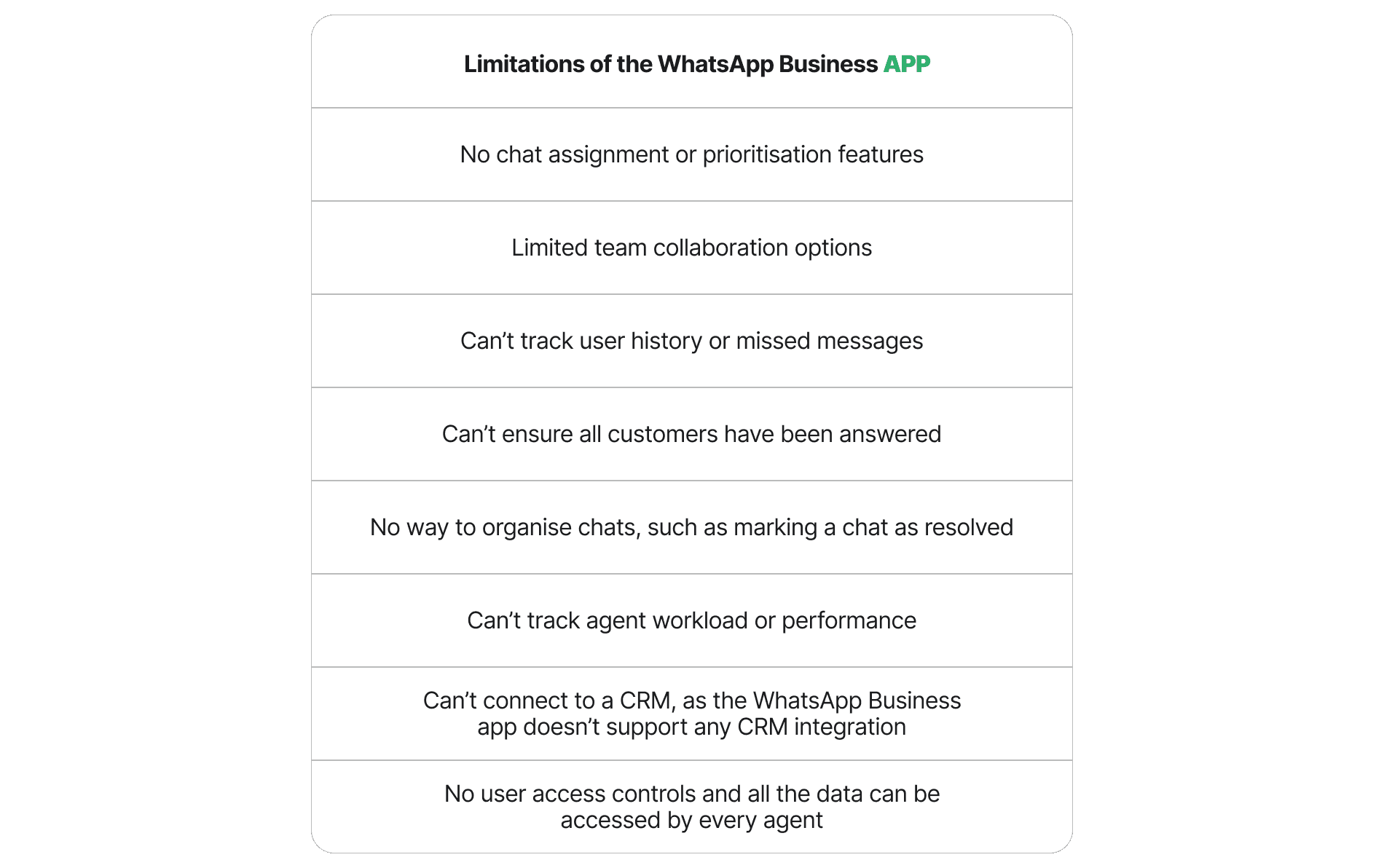
These limitations mean the app is best suited for small businesses with straightforward communication needs. For more complex requirements, exploring other options like the WhatsApp Business API may be necessary.
Tip: If your business requires features like chat assignment or CRM integration, consider upgrading to a more advanced solution.
Exploring WhatsApp Business Premium for multiple users
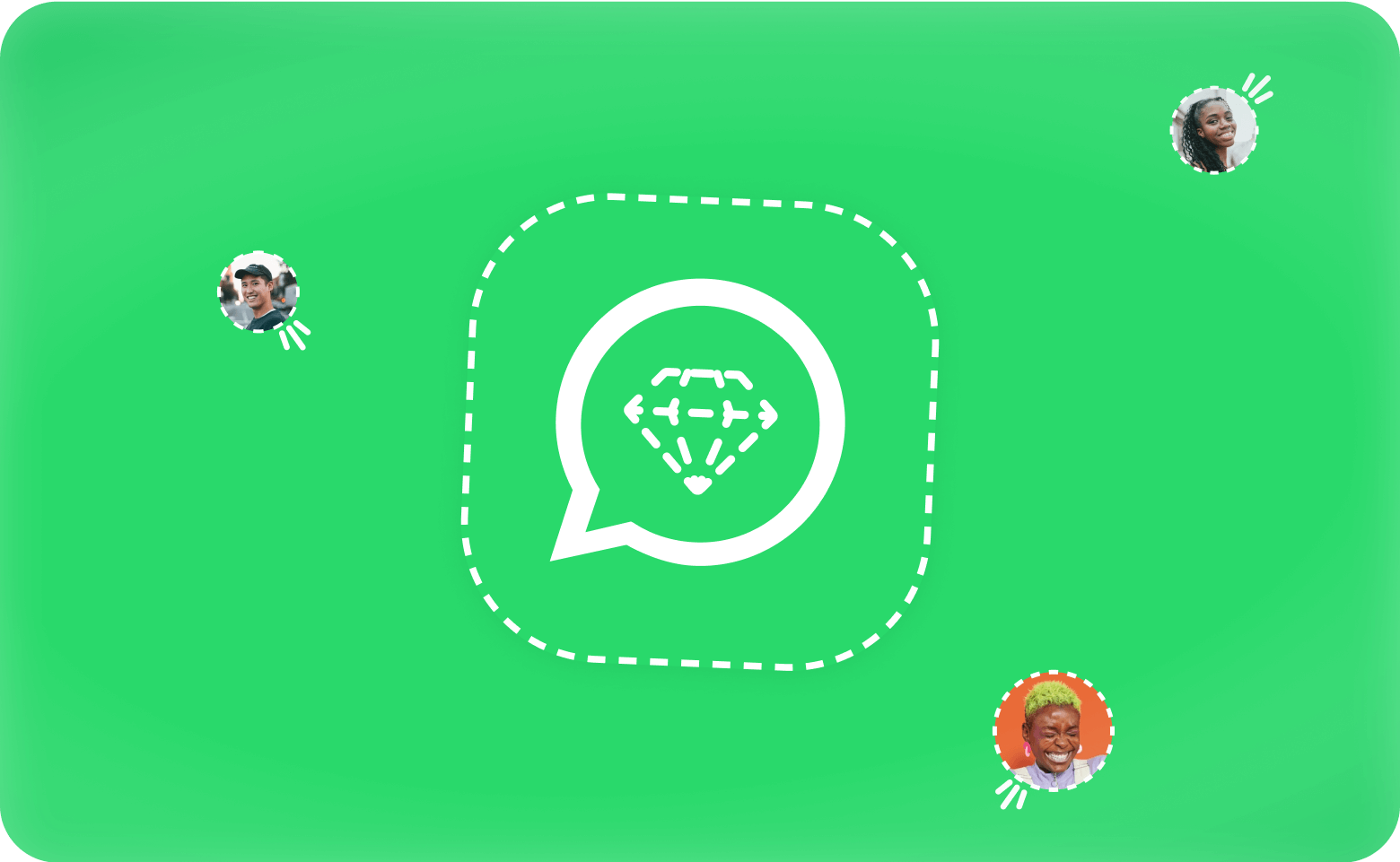
WhatsApp Business Premium, which will now be integrated into Meta Verified from February 28th, 2025, offers enhanced features that cater to businesses seeking more functionality than the standard app provides. This option bridges the gap between the simplicity of the WhatsApp Business App and the advanced capabilities of the API. It is ideal for small to medium-sized teams aiming to improve customer engagement and streamline operations.
Features of WhatsApp Business Premium
Increased device limit
One of the standout features of WhatsApp Business Premium is its support for up to 10 devices. This increased device limit allows multiple team members to access the same account simultaneously. Each team member can handle customer queries, ensuring faster response times and better workload distribution. This feature is particularly beneficial for businesses with growing teams or those managing high message volumes.
Enhanced functionality compared to the standard app
WhatsApp Business Premium introduces several features that elevate your business's communication capabilities. These include enhanced web page capabilities, multi-agent support, and customisable links. The table below highlights these unique features:
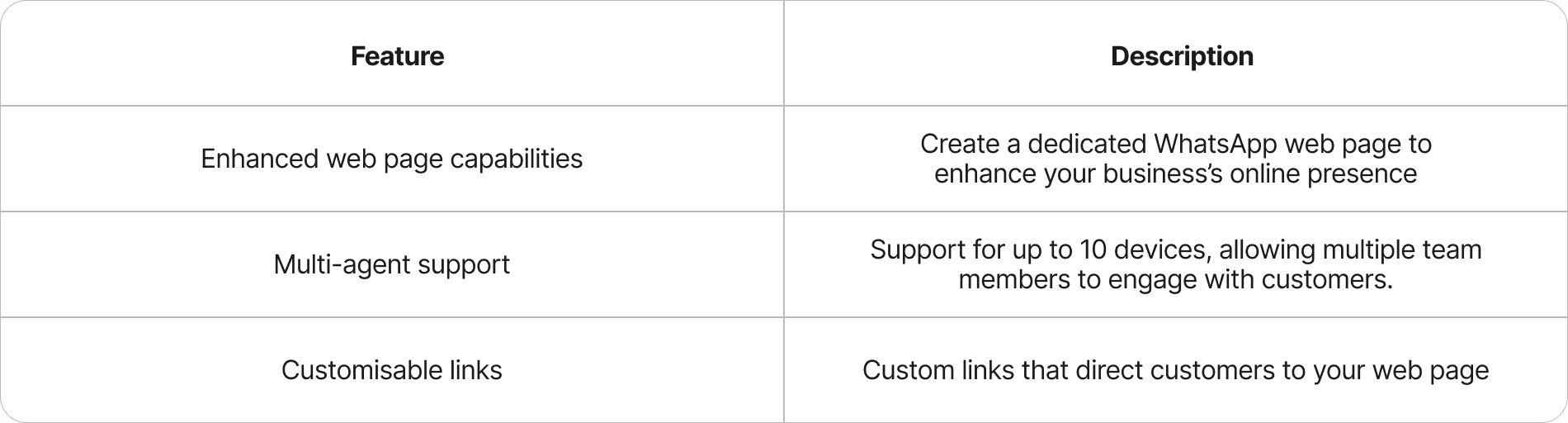
These features make it easier for your team to collaborate and provide a seamless customer experience. For example, the ability to create a WhatsApp web page helps you establish a stronger online presence, while custom links simplify customer navigation.
Limitations of WhatsApp Business Premium
Restricted availability
Despite its advantages, WhatsApp Business Premium is not universally available. Its rollout depends on your region and the specific features WhatsApp has enabled for your account. This restricted availability may limit its adoption for some businesses. You should check whether this option is accessible in your area before planning to upgrade.
Limited automation and no tablet support
WhatsApp Business Premium lacks advanced automation tools like chatbots or auto-replies. This limitation means your team must manually handle repetitive tasks, which can slow down operations. Additionally, the platform does not support tablets, restricting the types of devices your team can use. These constraints make it less suitable for businesses requiring high levels of automation or flexibility in device usage.
Tip: If your business needs automation or tablet compatibility, consider exploring the WhatsApp Business API powered by Cue for more robust solutions.
WhatsApp Business Premium provides a middle ground for businesses seeking more functionality than the standard app but not requiring the full capabilities of the API. It is a practical choice for small to medium-sized teams managing WhatsApp Business multiple users effectively.
Leveraging WhatsApp Business API for multiple users with Cue
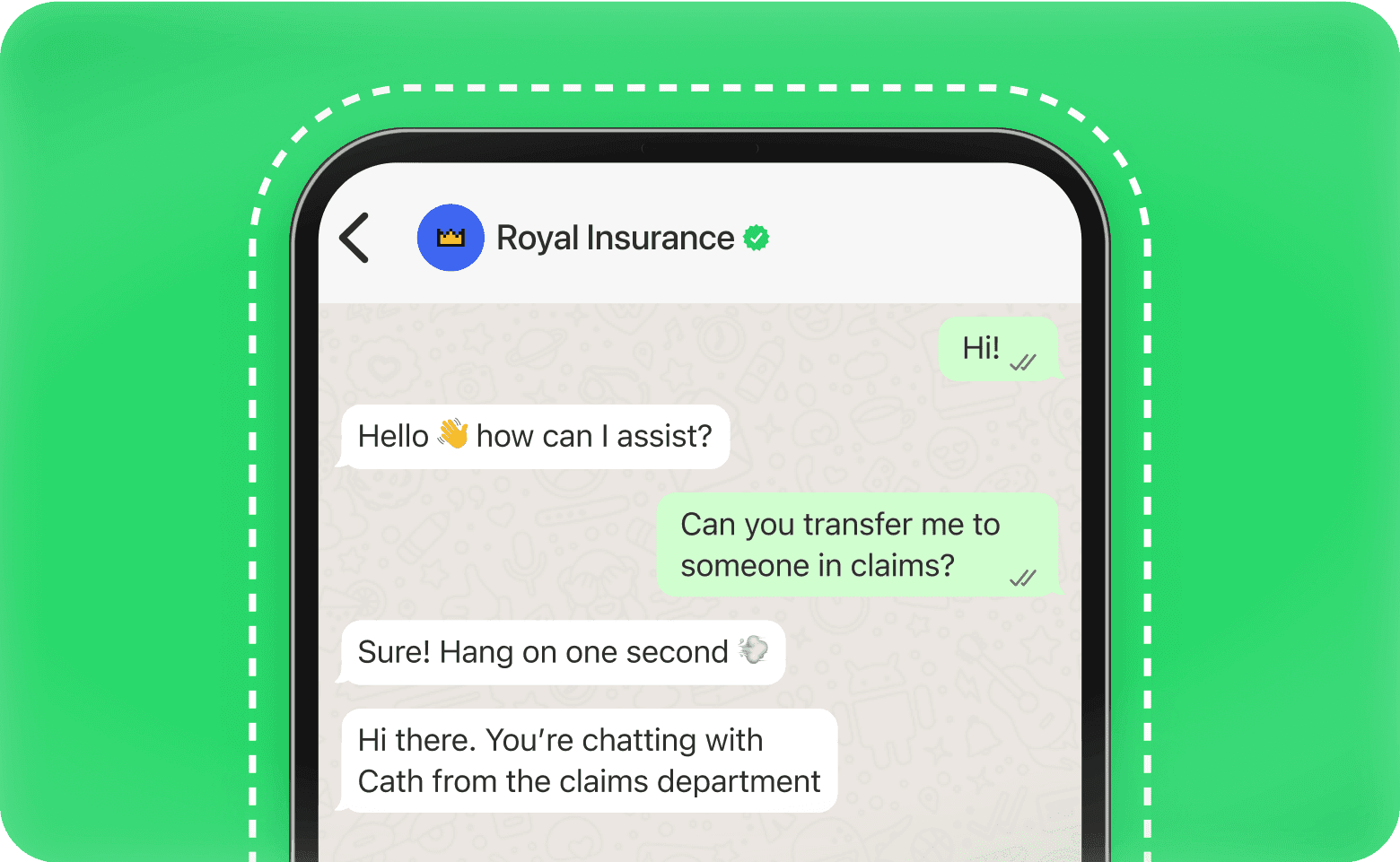
The WhatsApp Business API, powered by Cue, offers a robust solution for businesses managing WhatsApp Business with multiple users. It is designed to enhance team collaboration, streamline workflows, and scale operations effectively. This section explores its key features, setup process, and benefits.
Key features of the API
Multi-user support and team collaboration
The WhatsApp Business API provides centralised communication for all team members. It allows unlimited users to access the platform, ensuring seamless collaboration. Automated message routing directs customer queries to the right agents, reducing response times. Real-time monitoring of agent availability ensures that no customer is left waiting. The API also supports easy handovers between team members, enabling a smooth customer experience.
The Cue platform is ideal for businesses aiming to scale operations. It enhances team collaboration by offering tools that simplify communication management. For instance, you can track which agent is handling a query and monitor ticket statuses in real-time. These features ensure transparency and accountability within your team.
Automation tools like chatbots and auto-replies
Automation powered by artificial intelligence is a standout feature of the WhatsApp Business API. You can leverage AI-driven chatbots to handle repetitive tasks intelligently, such as answering frequently asked questions and providing personalized responses based on customer history. Auto-replies enhanced by AI ensure that customers receive relevant, instant responses, even outside business hours. These smart tools free up your team to focus on more complex customer inquiries, improving efficiency and customer satisfaction.
The API also supports AI-powered quick reply templates that learn from past interactions. These intelligent, predefined responses save time and maintain consistency in communication while adapting to your customers' needs. For example, you can create smart templates for common queries like refund policies or delivery timelines, with the AI suggesting the most appropriate response based on context. This feature ensures that your team delivers accurate, contextual information quickly while continuously improving response accuracy through machine learning.
Setting up the API
Steps to integrate the API with third-party platforms
Integrating the WhatsApp Business API with third-party platforms enhances its functionality. Follow these steps to set up the API:
Ensure your business meets WhatsApp's eligibility criteria for high-volume messaging.
Create a Facebook Business Manager account to manage your API and link phone numbers.
Apply for API access by submitting your business information for approval.
Install the API client on your server to facilitate communication with WhatsApp's servers.
Configure your server to handle the API's operational demands.
Establish a secure connection to send and receive messages through the API.
Once integrated, the API can connect with tools like CRMs or platforms like Cue. This integration streamlines customer interactions and automates data synchronisation, making your operations more efficient.
Adding and managing users
Adding users to your WhatsApp Business platform (powered by the WhatsApp Business API) is straightforward. Through platforms like Cue that leverage the API, you can assign roles and permissions to team members, ensuring that each user has access only to the data they need. This feature enhances security and prevents unauthorised access. Managing users involves monitoring their activity and performance, which helps in optimising team efficiency.
The platform's integration with the WhatsApp Business API enables multi-agent access, allowing multiple team members to handle customer queries simultaneously. This capability ensures that your team can manage high message volumes without compromising on response times.
Benefits of using the API
CRM integration and performance tracking
The WhatsApp Business API integrates seamlessly with CRM systems. This integration centralises communication, allowing you to manage customer interactions from a single interface like Cue. You can analyse customer data from WhatsApp conversations to tailor marketing strategies and improve service delivery. The API also offers analytics and reporting tools to track message performance and identify areas for improvement.
For example, you can monitor metrics like delivery and read receipts to understand how your messages are performing. Custom reports provide detailed insights into engagement rates and customer satisfaction scores. These features help you align your communication efforts with your business goals.
Scalability for growing businesses
The API is designed to support businesses as they grow. It handles high message volumes efficiently, making it suitable for scaling operations. Automation reduces the need for human intervention, allowing your team to focus on strategic tasks. Flexible pricing options make it accessible for businesses of all sizes.
Multi-agent access ensures that your team can provide 24/7 customer support. This capability enhances customer satisfaction and builds trust in your brand. By adopting the WhatsApp Business API, you can future-proof your business and stay ahead in a competitive market.
Tip: Use the API's analytics tools to monitor team performance and identify opportunities for improvement.
Comparing WhatsApp Business App and API for multiple users
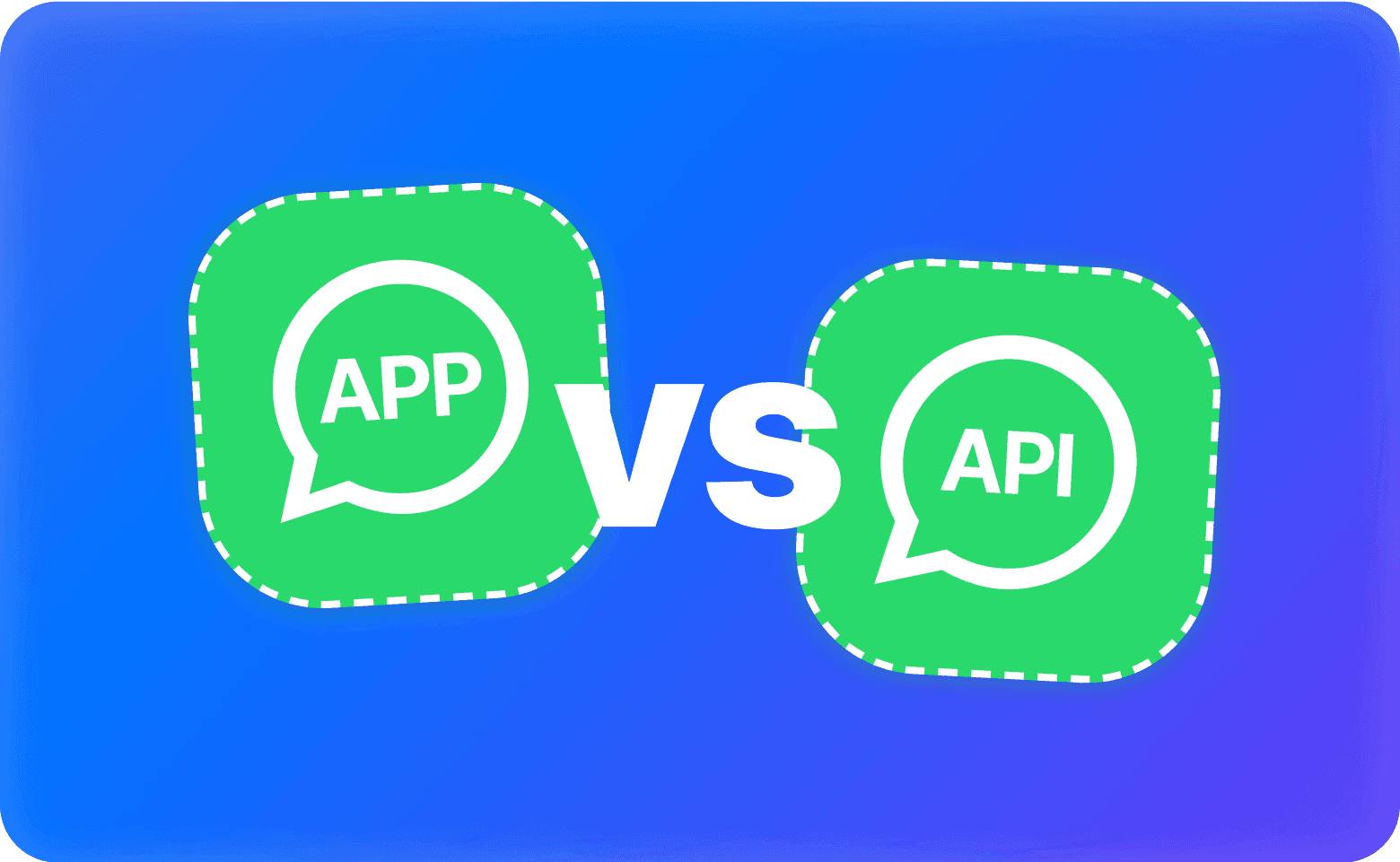
Feature comparison
Device and user limits
The WhatsApp Business App and API differ significantly in their device and user limits. The app allows you to connect up to five devices, including one smartphone and four companion devices. However, it does not support multiple phone connections. This limitation can hinder businesses with larger teams or those requiring flexibility in device usage. Additionally, the app restricts user access to five devices, which may not suffice for growing teams.
In contrast, the WhatsApp Business API offers unlimited device connections and user access. It supports high-volume messaging and allows multiple team members to collaborate simultaneously. This scalability makes it ideal for businesses managing extensive customer interactions. The table below highlights these differences:
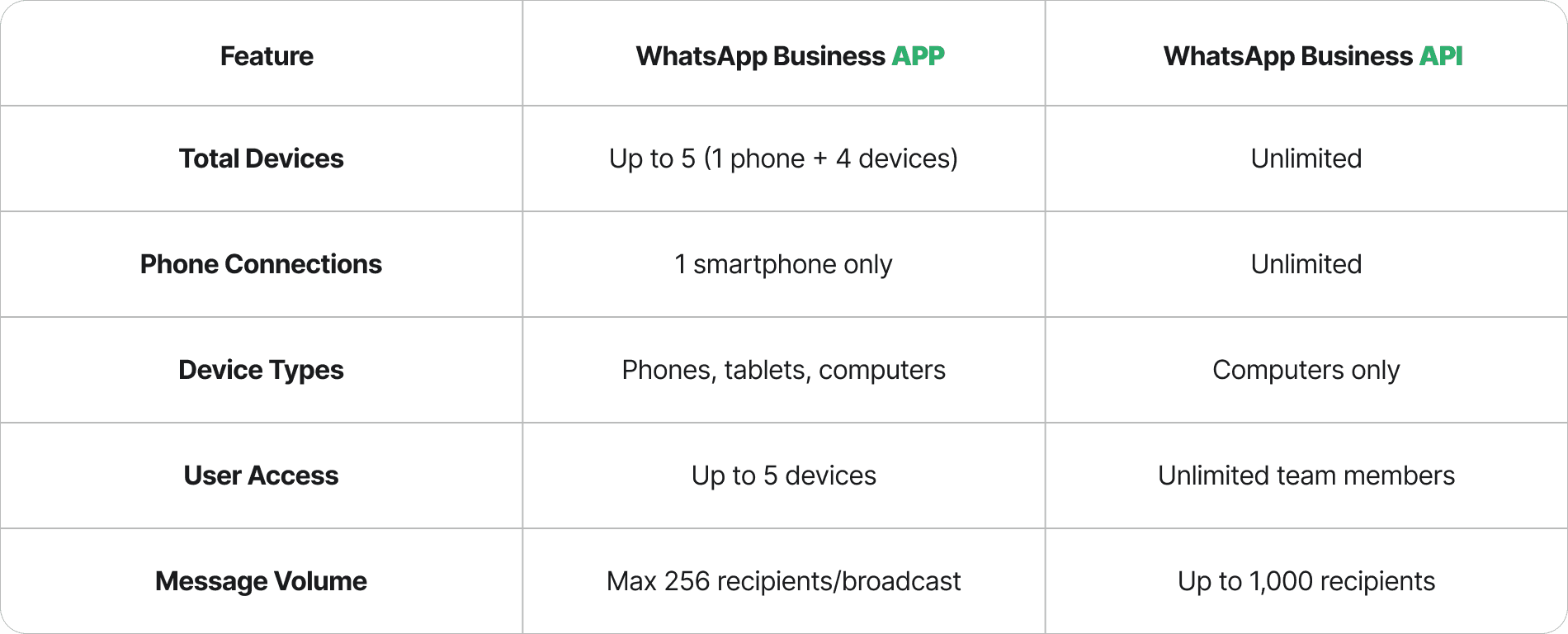
Tip: If your business requires flexibility and scalability, the API provides a more robust solution.
Automation and collaboration capabilities
Automation and collaboration tools are essential for efficient communication. The WhatsApp Business App offers basic features such as automated greetings, quick replies, and a business profile. These tools work well for small businesses with straightforward needs. However, the app lacks advanced automation and team collaboration features, such as chat assignment or CRM integration.
The WhatsApp Business API, on the other hand, excels in these areas. It supports advanced automation tools like chatbots, auto-replies, and message routing. These features streamline workflows and reduce response times. The API also integrates seamlessly with CRMs, enabling you to manage customer interactions from a single platform. The table below summarises these differences:
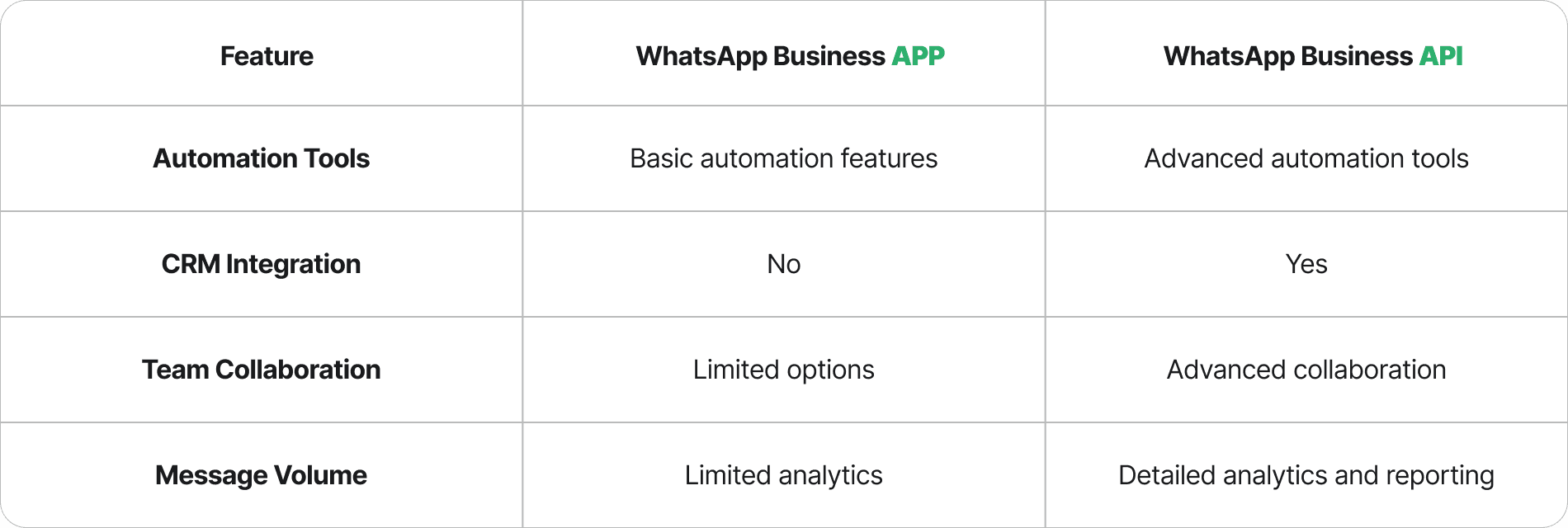
Note: For businesses handling high message volumes, the API’s automation and collaboration capabilities can significantly enhance efficiency.
Use case scenarios
Small businesses with low message volumes
The WhatsApp Business App suits small businesses with limited customer interactions. You can use it to prequalify leads by asking targeted questions or to maintain engagement with trial users through personalised tips. The app also helps you address objections in real-time, create urgency with limited-time offers, and re-engage dormant leads. These features make it ideal for handling low-volume support queries or upselling related products.
Medium to large enterprises with complex needs
Medium to large enterprises benefit more from the WhatsApp Business API. It supports use cases like order updates, booking confirmations, and marketing campaigns. For example, you can send transactional messages such as order confirmations or delivery updates. The API also facilitates secure payments, making it a valuable tool for e-commerce businesses. The table below outlines some common use cases:
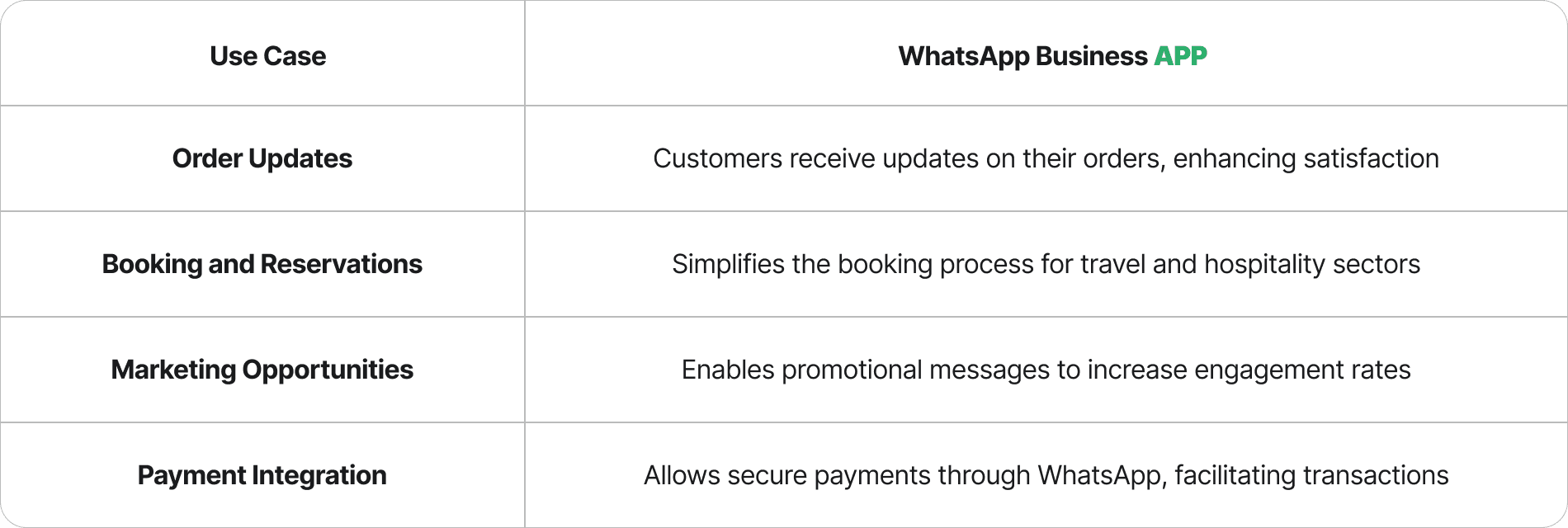
Tip: The API’s scalability and advanced features make it the preferred choice for enterprises with complex communication needs.
Best practices for managing WhatsApp Business multiple users
Managing WhatsApp Business with multiple users effectively requires a combination of robust security measures and strategies to optimise team collaboration. By implementing these best practices, you can ensure smooth operations and safeguard sensitive customer data.
Security measures
Securing devices and managing notifications
Securing devices is crucial when multiple users access a single WhatsApp Business account. Start by conducting a Data Protection Impact Assessment (DPIA) to identify potential risks. This assessment helps you understand vulnerabilities and implement necessary safeguards. Be transparent with your customers about how you collect and use their data. Always obtain explicit permission before using client data for purposes beyond messaging. Allow clients to withdraw their consent easily to build trust.
Limit data collection to what is essential for your business needs. Regularly review your data handling practices to ensure compliance with updated policies. Encourage your team to use strong passwords and enable two-step verification on all devices. This feature adds an extra layer of security by requiring a PIN in addition to the password. Manage notifications carefully to prevent sensitive information from being displayed on unlocked screens.
Logging out of unused devices
Regularly review the list of linked devices in your WhatsApp Business account. Unlink any device that is no longer in use to minimise security risks. This practice ensures that only authorised users have access to the account. Encourage your team to log out of devices when they are no longer needed. This step is especially important for shared devices or those used in public spaces. By maintaining control over device access, you can protect your business from potential data breaches.
Tip: Schedule periodic audits of linked devices to ensure your account remains secure.
Optimising team collaboration
Assigning roles and permissions
Assigning roles and permissions is essential for managing a team effectively. The WhatsApp Business API allows you to define user roles, ensuring each team member has access only to the data they need. This feature enhances security and prevents unauthorised access. For example, you can assign customer service agents to handle queries while restricting access to sensitive business information. Clear role definitions also improve accountability within your team.
Using automation to streamline workflows
Automation can significantly enhance team efficiency. The WhatsApp Business API on platforms like Cue offers tools like chatbots and auto-replies to handle repetitive tasks. Chatbots can answer frequently asked questions, such as store hours or refund policies, freeing up your team to focus on complex queries. Auto-replies ensure customers receive instant responses, even outside business hours. Quick reply templates also save time by providing predefined answers to common questions.
For smaller teams, the WhatsApp Business App includes features like greeting messages, away messages, and quick replies. These tools help you maintain consistent communication with customers. Larger enterprises can benefit from the API’s ability to connect multiple devices to a single number, improving scalability and coordination. By leveraging these features, you can optimise workflows and enhance customer satisfaction.
Tip: Use automation strategically to balance efficiency with a personalised customer experience.
A real-world example of a WhatsApp Business using multiple users
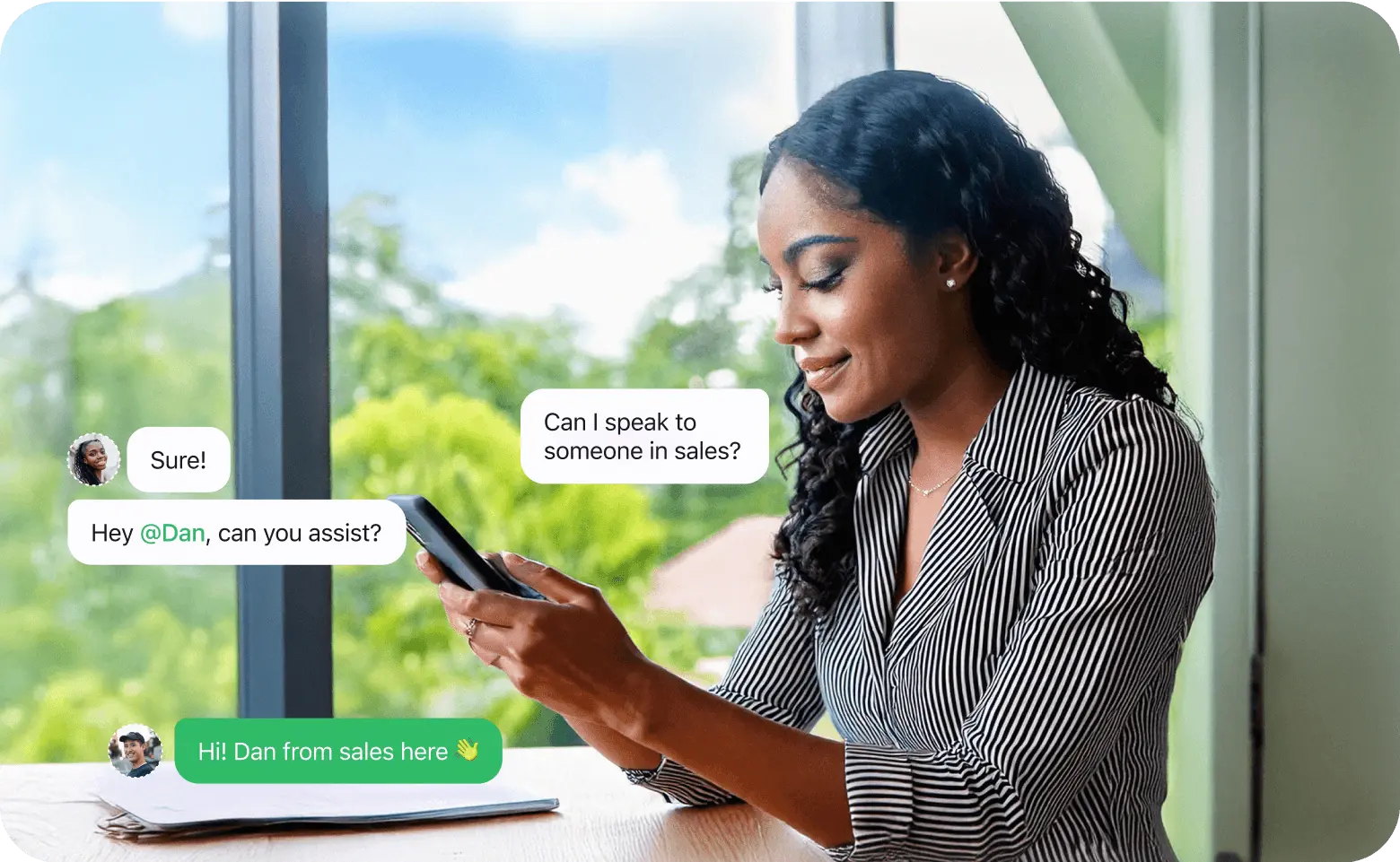
AutoZone’s improved customer engagement with Cue
AutoZone, a leading distributor of automotive parts, leveraged Cue to transform its customer engagement strategy. By using Cue, AutoZone enabled its sales and support teams to collaborate seamlessly. The platform’s live chat feature allowed team members to track ticket statuses and ensure no query went unanswered. AutoZone also used chatbots to automate responses to frequently asked questions, such as product availability and store locations. This automation not only saved time but also ensured consistent and accurate information delivery. With Cue’s solution, AutoZone achieved faster response times and higher customer satisfaction rates.
Deliver superior customer experience
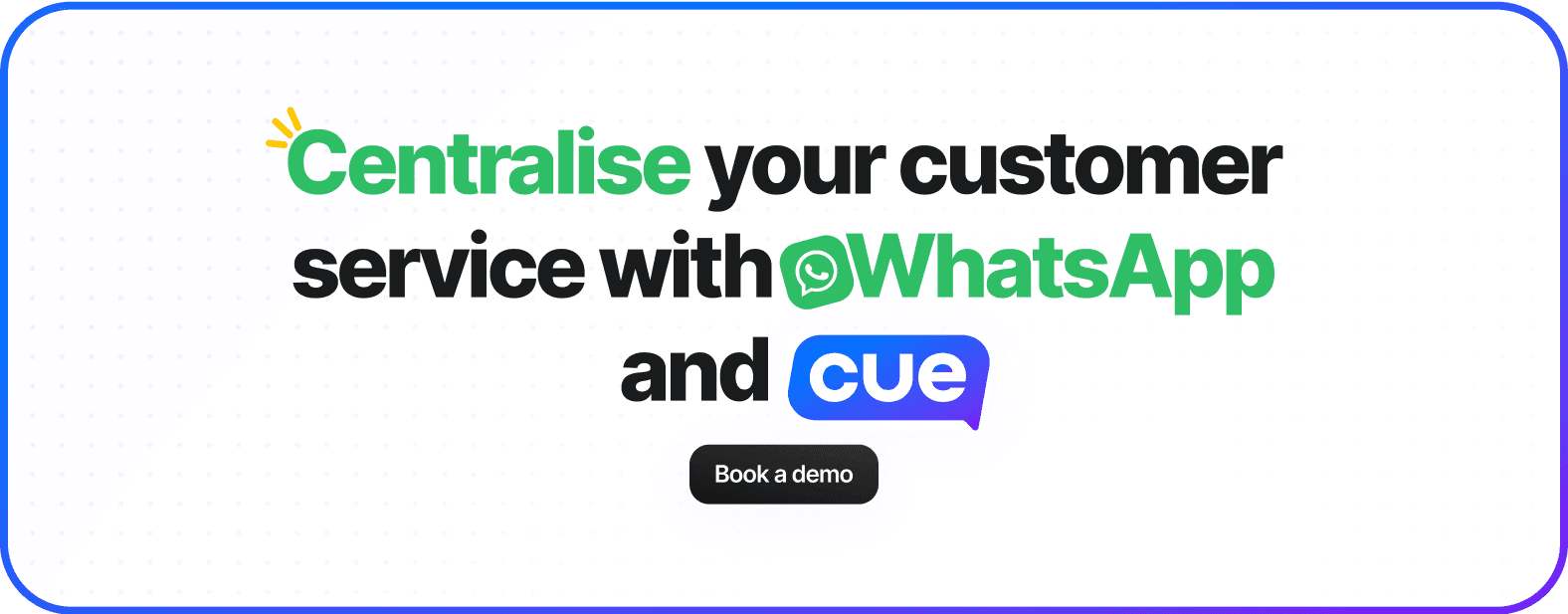
WhatsApp Business provides flexible solutions for managing multiple users, making it suitable for both small teams and large enterprises. The WhatsApp Business API, especially when powered by Cue, offers advanced features like automation, scalability, and seamless team collaboration. These tools enable teams to handle complex customer interactions efficiently.
By implementing best practices, you can optimise your operations and enhance security. Assigning roles, automating workflows, and securing devices improve efficiency and transparency. These measures also ensure swift responses, personalised engagement, and better client satisfaction. Features like appointment reminders, real-time support, and secure document sharing further streamline your processes.
If you aim to scale your business and improve team collaboration, The Cue platform is an excellent choice. Request a demo today and explore its capabilities to transform your customer service and build stronger relationships.
Frequently Asked Questions
Can I use the WhatsApp Business API without technical expertise?
No, the API requires some technical setup. You need to integrate it with third-party platforms or use a provider like Cue. Cue simplifies the process by offering a user-friendly interface and support for businesses without in-house technical teams.
How does Cue enhance WhatsApp Business API functionality?
Cue provides tools like live chat, chatbots, and quick reply templates. These features streamline customer interactions and improve team collaboration. Cue also integrates with CRMs, enabling you to manage customer data and track performance from a single platform.
How secure is the WhatsApp Business API?
The API uses end-to-end encryption to protect messages. You can enhance security by enabling two-step verification and assigning user roles. Regularly review linked devices and monitor user activity to ensure only authorised personnel access sensitive data.
Does the WhatsApp Business API support analytics?
Yes, the API provides detailed analytics. You can track metrics like response times, engagement rates, and customer satisfaction. These insights help you optimise your communication strategy and improve team performance.